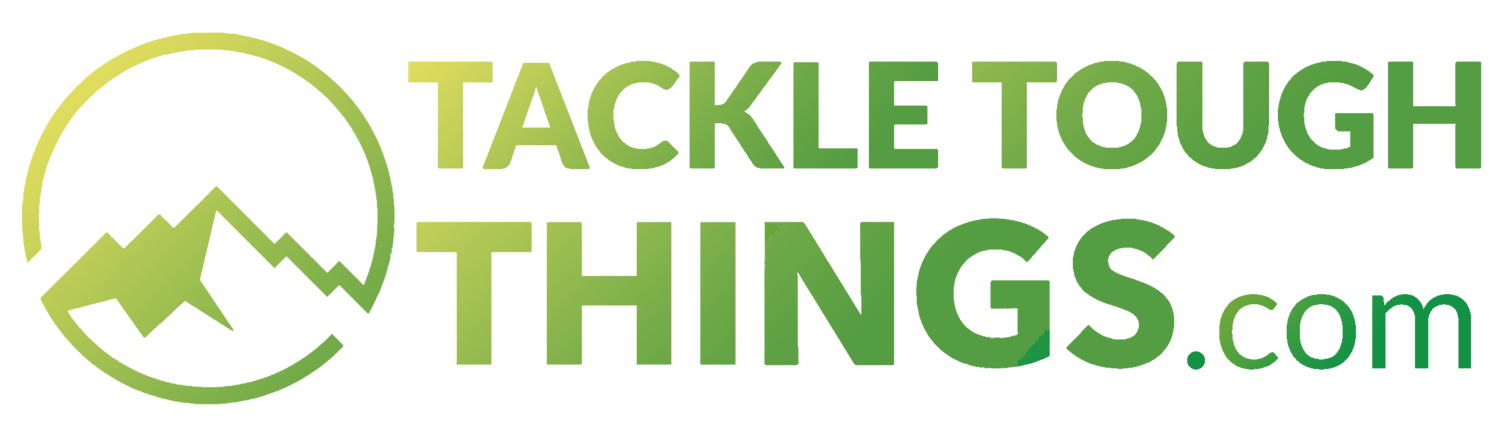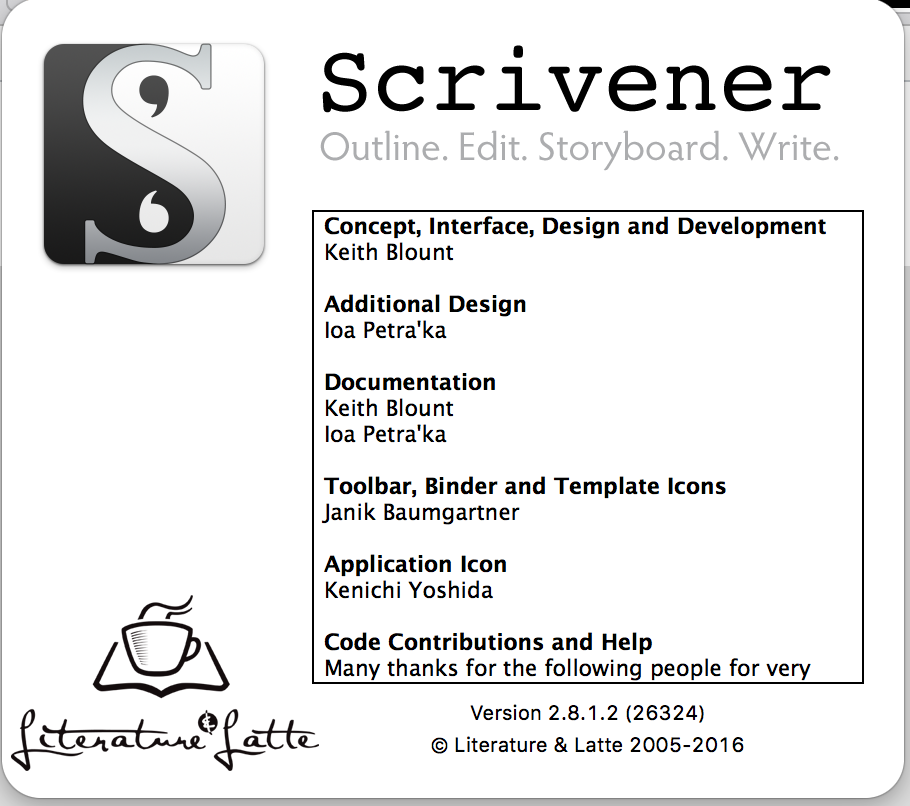What program do authors use to write books?
Like a carpenter with a favorite speed square, writers have favorite tools. For some it’s a ragged notebook full of brainstorms and sketches. Others have a favorite desk or chair, or a notes app that stores ideas across digital platforms.
For me, that favorite tool is Scrivener, a word processor that puts your research at your fingertips and breaks big projects into digestible parts. From outlining to formatting a finished manuscript, Scrivener does everything a writer needs to plan, research write, edit and organize (or reorganize) a book.
My introduction to Scrivener
I used to write everything using standard word processing software. I wrote news stories, feature stories, poetry and notes. I wrote a 250-page guidebook to kayaking and rafting the rivers and lakes of Idaho, but the simple fact is that there are better tools for the job than Microsoft Word.
About five years ago I started writing long-form fiction in Word and quickly realized its limitations when my draft went beyond about 10,000 words. After taking a break for a few months, I realized the story needed significant reorganization to solve structural flaws. Microsoft Word made the task onerous; I wasn’t able to see enough of the project to diagnose and fix problems.
I scoured the Internet and found an article like this one that gushed about Scrivener’s diverse and powerful capabilities. I looked at Scrivener’s website and was smitten with their tagline: “See the Woods and the Trees.”
Because Scrivener has a free 30-day trial I had nothing to lose. I transferred my project into Scrivener and started learning the app’s basic features. Within a couple weeks I paid the $44.99 license fee and forged on without ever looking back.
Now, a few years later, my first novel, a mystery set in the Rocky Mountain West, is available from a reputable publisher, and there’s no question Scrivener helped make that happen.
Scrivener’s powerful outlining abilities
My most significant breakthrough happened when I found a blog post by a woman that illustrated one of numerous ways writers can use Scrivener to organize a novel into small parts you can wrap your head around, the basis for my system to accomplishing any tough task. I embraced the method and reorganized a second time, this time deleting my chapter headings and arranging the whole project by Act, Block and Scene with each scene containing a separate file for setup, conflict and resolution.
It looked like this:
Scrivener can match your personal outlining style. The structure above shows the structure I leaned into to write my first novel.
Using this method, each sub-sub-heading was a folder that contained one or more writing files. Sometimes those individual files were scenes that eventually merged into larger chapters. Other times, the files became stand-alone chapters on their own. Those aren’t decisions you have to make, though, until much later in the process. Scrivener makes it incredibly easy to rearrange, reorganize and relabel at any point in the writing process.
With the time-proved framework of The Hero’s Journey embedded into Scrivener as my guide, I stopped floundering at the somewhat abstract idea of a novel and began planning plot points, character arcs, action and reaction with vigor. This was possible without Scrivener, but Scrivener helped me see it. And once I saw it, Scrivener made it extremely easy to lean into my work and make real, tangible progress.
Scrivener’s diverse and useful tools
Scrivener is like Photoshop. It’s extremely powerful and makes work doable on a level it never was before, but there are a lot of its tools I didn’t need or haven’t learned yet.
So while I can’t go into much depth about the utility of Scrivener’s digital cork board (which makes it possible to puzzle through your project using virtual notecards), I can highlight the features I leaned on most.
Scrivener’s collapsible, drag-and-drop binder is an intuitive and useful tool to organize your project.
The Binder: As detailed above, Scrivener’s drag-and-drop outlining features changed my vision about how to write a novel and consequently made completing my project possible. Writers can view and adjust their outlines in “Outline Mode,” but there’s a feature called the Binder that lives in your project’s left margin. It gives fast access to your novel outline, character sketches, research, photos and other materials.
Importantly, the Binder contains quick links to access character sketches, photos, settings and anything else you want to keep straight while you write. Literally, if you can imagine the file cabinet drawers full of research needed to understand novel structure, setting, character development, story arc, publishing industry marketing, a list of agents you’d contacted and anything else. In Scrivener, that entire file cabinet full of information is neatly stored in the Binder where you can instantaneously retrieve it without disrupting the flow of your writing.
For example, I kept checklists there for important novel milestones like the Hook, Inciting Incident, First and Second Plot Points, Midpoint, Dark Moment, Power Within, Climax and Resolution. While writing any one of those scenes, I’d toggle back and forth between my research detailing what those structural elements required and the scene that was unfolding in my main outline.
Finally, the Binder and Outline Mode make it extremely easy to reorganize a fairly consolidated project. One of the final edits I made before submitting to publishers and agents was to swap chapters 15 and 21. Using scrivener, this was a simple matter of drag-and-drop and then adjusting a few details to conform with the overall story’s timeline. What could have been a big last-minute headache was no more than a couple hours of work.
As an example of how to use the Binder, I eventually had a file called Extra Chapters where I put deleted scenes. More often than not, moving unused writing to that folder simply made it easier for me to move on instead of pressing the delete button (we can still be friends, right?). There were a half dozen times, though, when I later went into those files to rescue writing I didn’t need to reinvent. It was super convenient to have it less than an arm’s reach away.
The Project Targets tab in Scriver can keep you motivated. This is the tab for one of my new projects. It shows I need to write 369 words three times a week to arrive at 50,000 words by year’s end.
Project Targets: Scrivener gives you the ability to set project targets, establish how many days a week you want to work (and which days you want to work) and target a projected completion date. Then every time you open the app it’ll prompt you to meet the small goals that will make the larger task possible. It seems like a small detail, but breaking the process of writing a novel into small parts you can complete before going to work was integral to completing the overall project for me.
Writers can use Project Targets in any number of ways, but here’s how I used the tool, specifically. Because I tended to work in three- to four-month bursts, I used Project Targets to set daily writing goals that ranged from 500 to 1,000 words per writing session, which I generally established for three times per week. In writing three times per week for four months there are 48 writing days. If you write 1,000 words each session (a completely achievable target), that’s 48,000 words in four months and over half of a full-length novel.
In my first four-month session using Scrivener, I established a target of 50,000 words. The next time around, I set it to 80,000 words. When I got there, the story wasn’t done. I eventually ended at 120,000 words and then started preening the work back, finally settling at 96,500 words. For me, it’s a simple fact that setting Project Targets in Scrivener is a small feature that made a big difference in my ability to stay motivated through the entire process of writing a novel.
Research: My novel required extensive research into Basque culture, Western US land conflicts, some rural places I’d only visited a few times, historical legends and, obviously, how to write and pitch a novel. Every last bit of that research was stored in my project file and was always immediately accessible in the Binder.
Scrivener’s default meta-data settings include labels for Idea, Notes, Character Notes, Chapter and Scene, but these are settings that can easily be changed to suit your needs.
Meta-data and labels: Scrivener gives you the ability to build color-coded labels that display in the project outline that’s always visible while you work. I used these several different ways, depending on where I was in the writing process. At first I coded different characters’ point-of-view scenes and chapters, so I could see at a glance how they were interspersed throughout the project.
I later deployed a different method of using different colors to label scenes as To-Do (red), First Draft (yellow), and Edited and Polished (green). Because I was writing a mystery and became disoriented by the number and placement of clues and red herrings throughout the manuscript, I eventually also created two more labels, Plot Clue (blue) and Subplot Clue (light blue). This way I was easily able to identify scenes where I could pluck out clues and shift them without getting bogged down in my characters’ story arcs or other story elements.
Character Cards: This is pretty basic stuff, but I didn’t really sketch out my characters until I started using Scrivener and saw how easy it would be to brainstorm character qualities and later peek at those ideas. Scrivener’s Character Cards include prompts like Name, Role in Story, Occupation, Physical Description and so-on, but you can organize the cards any way you like. The most useful part of Scrivener’s Character Cards for me was the ability to upload photographs. When I forgot what my characters looked like, I simply glanced at a character card and got back to work without much disruption at all.
Formatting: When you’re finally finished writing and ready to submit or publish your project, formatting using Scrivener is as simple as using one of three easy-to-use preset formats. For me, that meant compiling as a manuscript in Microsoft Word format. It took about 10 seconds for my 97,000-word manuscript to appear with a properly-formatted cover page, section headings and page breaks. This far surpasses the alternative of fussing with a Word document to make sure you’ve followed industry standards for font size, spacing, margins and cover-page standards. I haven’t used them, but other two options include “e-book,” and “paperback novel.”
Scrivener’s utility goes far beyond writing a novel
Classroom Notes: Scrivener’s utility isn’t limited to long-form novels, memoirs or nonfiction. Scrivener’s unique ability to organize files within a project gives it utility that goes far behond writing a novel. A few years back I enrolled in a college class in developmental psychology and used Scrivener to take and easily organize notes and writing assignments in a way I wish was possible when I went to college 20-odd years ago.
Journalism: I’ve used Scrivener to write a half dozen magazine features. The tools that give Scrivener utility for writing a book also transfer to writing just about anything, including 2,000- to 3,000-word magazine articles. The app easily stores notes and photos and makes them a piece of cake to reference within a specific project file. I no longer work every day as a journalist, but if I did I’d use Scrivener to keep notes and articles organized and accessible.
Journaling: When it comes to personal journaling I have a preference for paper and pen, but I also keep a journal in Scrivener. The app’s organizational utilities simply make it easy to keep track of entries by date, keyword and other organizational strategies.
Your imagination’s the limit: Scrivener could be a cornerstone for people working on any complex project or series of projects that needs to be divided into parts and include readily available research. Just a few that come to mind are family histories, dissertations, SEO keyword optimizations, long-form blogs or academic reports of any kind.
What’s the best novel writing app?
To be sure, I have not tried most of the novel writing apps on the market today, but at this point (with due respect to a number of apps that may be very good) I’m not going to. Scrivener is the market’s gold standard for good reason, and I don’t hesitate to recommend it to all of my family and friends who are writing memoirs, family histories, novels, journals and more.